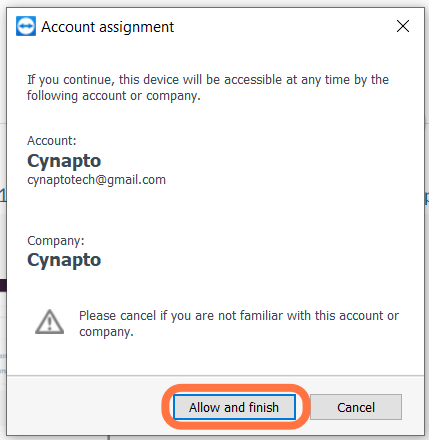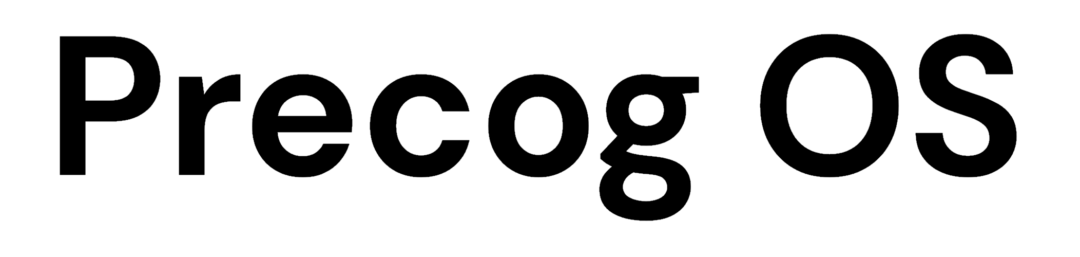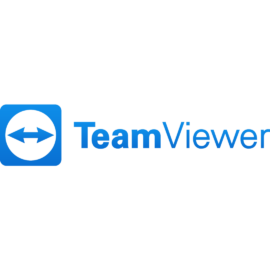
How to download and install TeamViewer Host
- Open Google Chrome
Open Google Chrome on your computer or any other Internet Browser
- Download Teamviewer
Type https://go.cynapto.com/get_tv in the address bar and press Enter button on your keyboard. A TeamViewer_Host.exe file will start downloading.
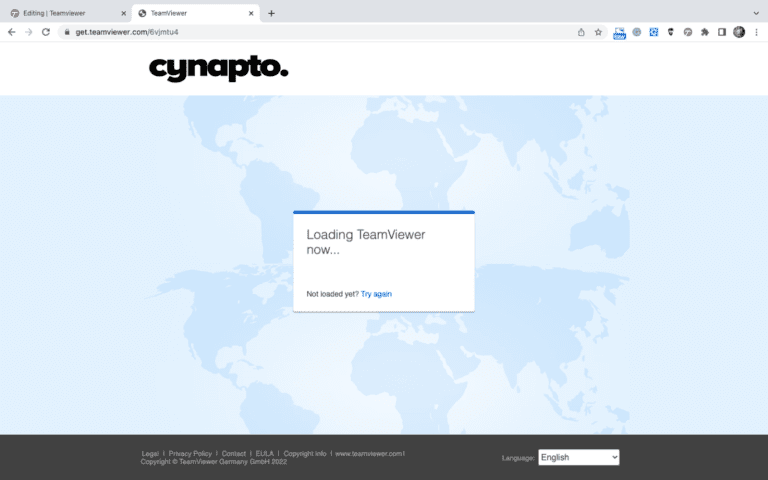
- Install TeamViewer Host
Once the TeamViewer_Host.exe file is downloaded, click on the file to start the installation.
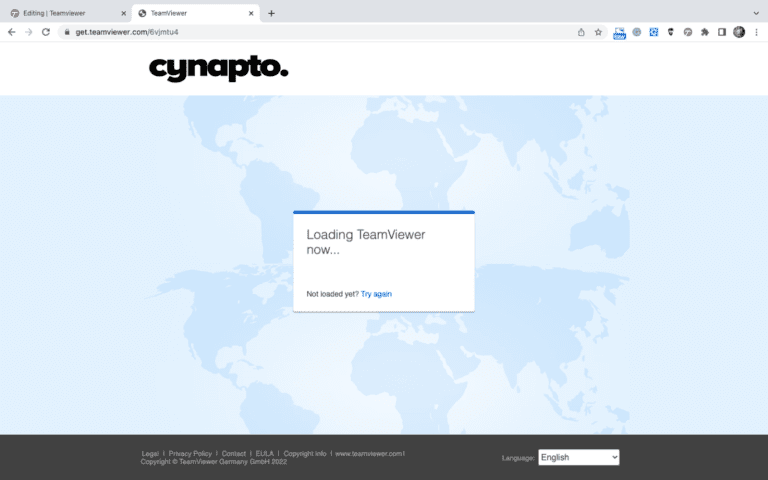
- TeamViewer Host Setup
On the Welcome to TeamViewer Host Setup Screen, click on the Next button at the bottom.
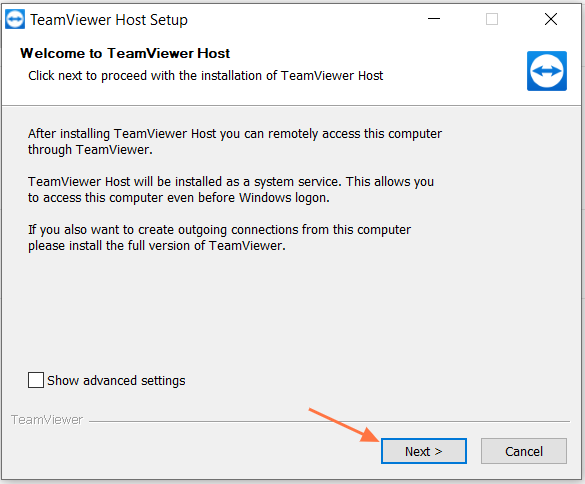
- Select the Environment
Select the option Company / Commercial use option under How do you want to use TeamViewer:
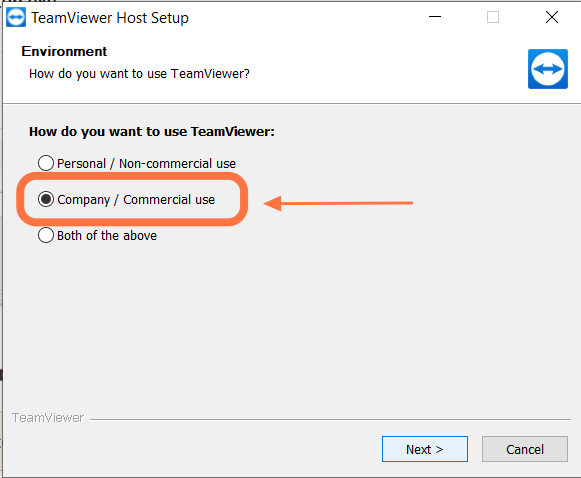
- Teamviewer License Agreement
Click on the I accept the EULA and the DPA checkbox then click on the Continue button.
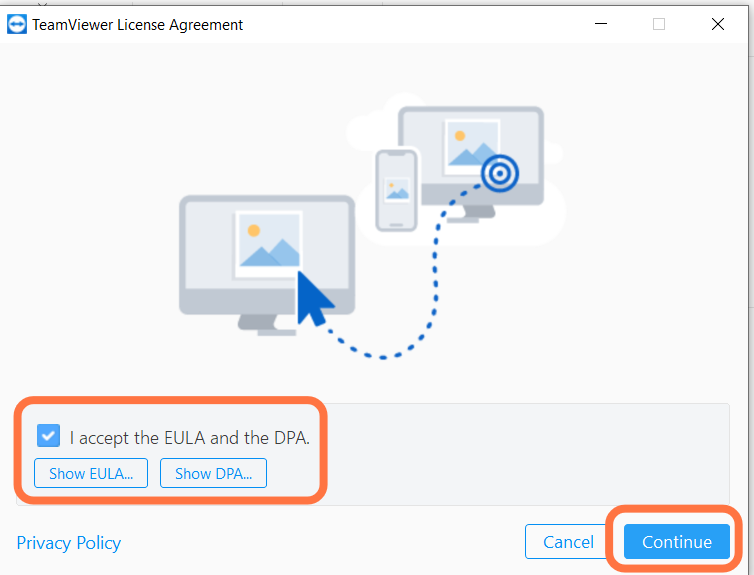
- Setup unattended access
Click on the Next button to setup unattended access
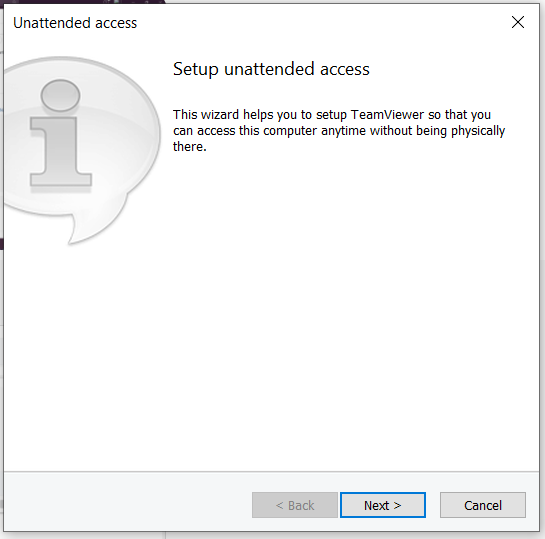
- Define personal password
Enter the password Ctpl@1237 and enter the same in the Confirm password field then click Next
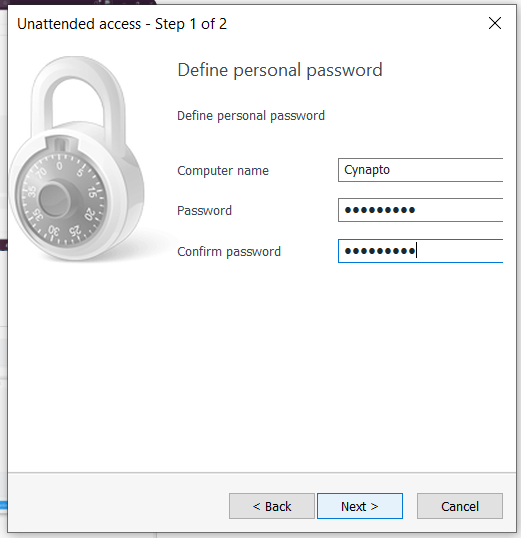
- You’re nearly done!
Click on the Finish button to complete the installation
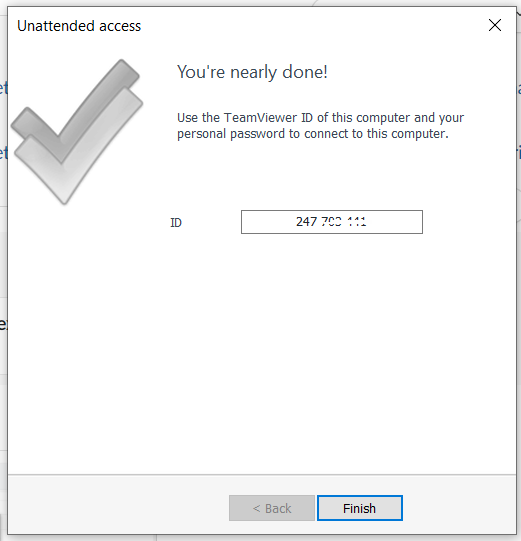
- Account Assignment
Click on Allow and finish button to assign the account with Cynapto Account. That’s it!